Explicamos el proceso de consumo de un web service desde una aplicación .NET Windows.
1.) Crear proyecto Windows Application, llamado "testWebServiceHelloWorld"
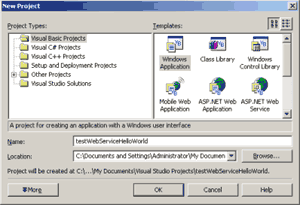
2.) Agregamos referencia al webservice al proyecto: En el "Solution Explorer" pulsar botón derecho sobre "References" y "Add Web Reference" En la barra de direcciones de la ventana, agregar la dirección del webservice creado. http://localhost/WorkShopUDP_v1/mensaje1.asmx
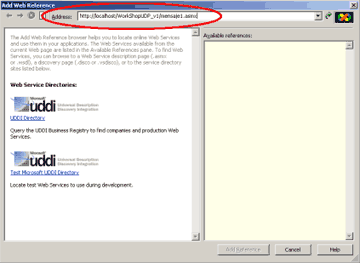
Pulsando <ENTER>, comprobamos la existencia del webservice en la dirección ingresada.
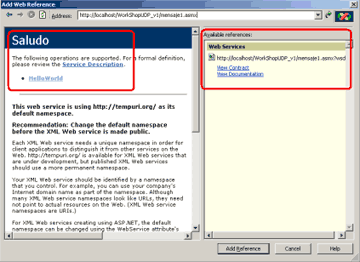
Agregamos la referencia al proyecto: Click en "Add Reference".
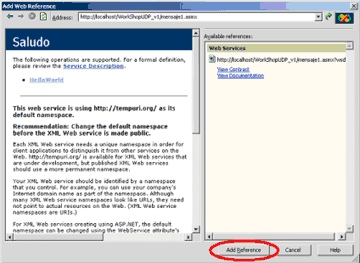
Comprobar en el "Solution Explorer" la referencia agregada, y cambiar el nombre del fólder "localhost" a "wsSaludos"
Antes:
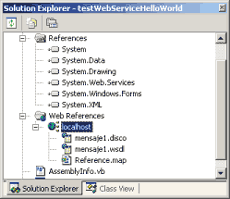
Después:
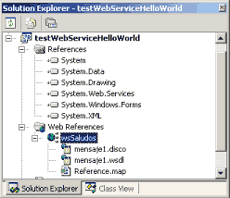
3.) Comprobamos a través del explorador de Windows la existencia de los archivos "mensaje1.disco" y "mensaje1.wsdl" existen en el directorio "wsSaludos"
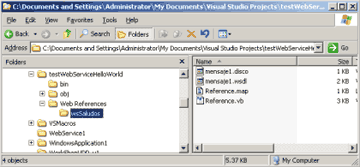
3.) Insertar un botón y un cuadro de texto al formulario
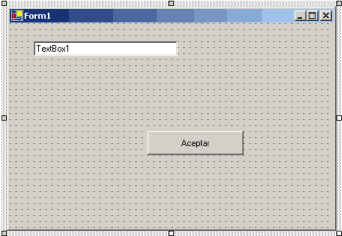
4.) En el código del formulario, importamos en espacio de nombres asociado a la referencia al webservice agregada.
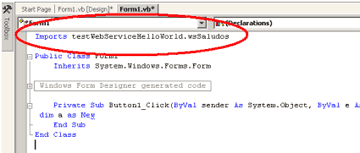
5.) En el código de acción del botón, instanciamos un objeto de la clase "testWebServiceHelloWorld.wsSaludos", llamado "objWsSaludos".
Dim objWsSaludo As New Saludo()
6.) Luego llamamos el método "HelloWorld" y asignamos su respuesta al TextBox1.
TextBox1.Text = objWsSaludo.HelloWorld()
Finalmente el código queda como:
Imports testWebServiceHelloWorld.wsSaludos
Public Class Form1
Inherits System.Windows.Forms.Form
#Region " Windows Form Designer generated code "
Public Sub New()
MyBase.New()
'This call is required by the Windows Form Designer.
InitializeComponent()
'Add any initialization after the InitializeComponent() call
End Sub
'Form overrides dispose to clean up the component list.
Protected Overloads Overrides Sub Dispose(ByVal disposing As Boolean)
If disposing Then
If Not (components Is Nothing) Then
components.Dispose()
End If
End If
MyBase.Dispose(disposing)
End Sub
'Required by the Windows Form Designer
Private components As System.ComponentModel.IContainer
'NOTE: The following procedure is required by the Windows Form Designer
'It can be modified using the Windows Form Designer.
'Do not modify it using the code editor.
Friend WithEvents Button1 As System.Windows.Forms.Button
Friend WithEvents TextBox1 As System.Windows.Forms.TextBox
<System.Diagnostics.DebuggerStepThrough()> Private Sub InitializeComponent()
Me.Button1 = New System.Windows.Forms.Button()
Me.TextBox1 = New System.Windows.Forms.TextBox()
Me.SuspendLayout()
'
'Button1
'
Me.Button1.Location = New System.Drawing.Point(184, 144)
Me.Button1.Name = "Button1"
Me.Button1.Size = New System.Drawing.Size(128, 32)
Me.Button1.TabIndex = 0
Me.Button1.Text = "Aceptar"
'
'TextBox1
'
Me.TextBox1.Location = New System.Drawing.Point(32, 24)
Me.TextBox1.Name = "TextBox1"
Me.TextBox1.Size = New System.Drawing.Size(192, 20)
Me.TextBox1.TabIndex = 1
Me.TextBox1.Text = "TextBox1"
'
'Form1
'
Me.AutoScaleBaseSize = New System.Drawing.Size(5, 13)
Me.ClientSize = New System.Drawing.Size(432, 273)
Me.Controls.AddRange(New System.Windows.Forms.Control() {Me.TextBox1, Me.Button1})
Me.Name = "Form1"
Me.Text = "Form1"
Me.ResumeLayout(False)
End Sub
#End Region
Private Sub Button1_Click(ByVal sender As System.Object, ByVal e As System.EventArgs) Handles Button1.Click
Dim objWsSaludo As New Saludo()
TextBox1.Text = objWsSaludo.HelloWorld()
End Sub
End Class
6.) Construimos la solución, y pulsamos F5 para ejecutarla.
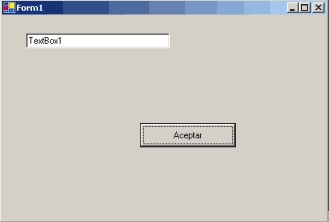
Al pulsar el botón, se invoca el webservice y se asigna el resultado al cuadro de texto.
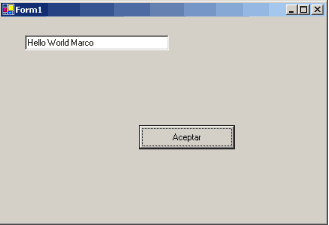
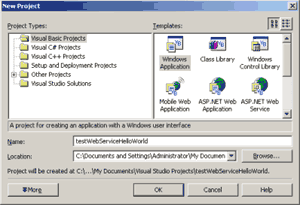
2.) Agregamos referencia al webservice al proyecto: En el "Solution Explorer" pulsar botón derecho sobre "References" y "Add Web Reference" En la barra de direcciones de la ventana, agregar la dirección del webservice creado. http://localhost/WorkShopUDP_v1/mensaje1.asmx
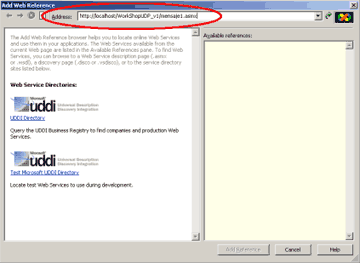
Pulsando <ENTER>, comprobamos la existencia del webservice en la dirección ingresada.
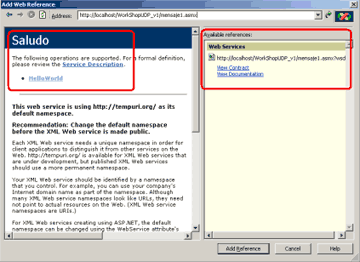
Agregamos la referencia al proyecto: Click en "Add Reference".
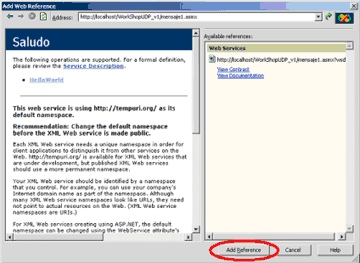
Comprobar en el "Solution Explorer" la referencia agregada, y cambiar el nombre del fólder "localhost" a "wsSaludos"
Antes:
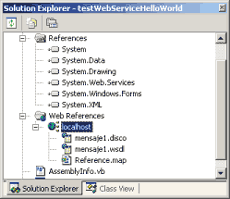
Después:
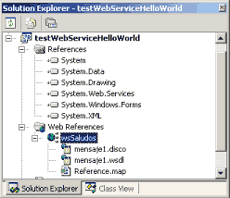
3.) Comprobamos a través del explorador de Windows la existencia de los archivos "mensaje1.disco" y "mensaje1.wsdl" existen en el directorio "wsSaludos"
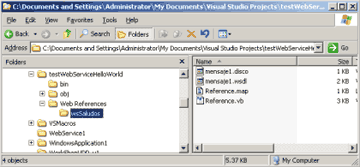
3.) Insertar un botón y un cuadro de texto al formulario
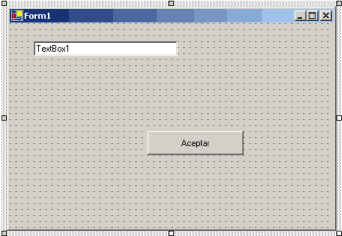
4.) En el código del formulario, importamos en espacio de nombres asociado a la referencia al webservice agregada.
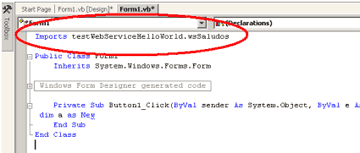
5.) En el código de acción del botón, instanciamos un objeto de la clase "testWebServiceHelloWorld.wsSaludos", llamado "objWsSaludos".
Dim objWsSaludo As New Saludo()
6.) Luego llamamos el método "HelloWorld" y asignamos su respuesta al TextBox1.
TextBox1.Text = objWsSaludo.HelloWorld()
Finalmente el código queda como:
Imports testWebServiceHelloWorld.wsSaludos
Public Class Form1
Inherits System.Windows.Forms.Form
#Region " Windows Form Designer generated code "
Public Sub New()
MyBase.New()
'This call is required by the Windows Form Designer.
InitializeComponent()
'Add any initialization after the InitializeComponent() call
End Sub
'Form overrides dispose to clean up the component list.
Protected Overloads Overrides Sub Dispose(ByVal disposing As Boolean)
If disposing Then
If Not (components Is Nothing) Then
components.Dispose()
End If
End If
MyBase.Dispose(disposing)
End Sub
'Required by the Windows Form Designer
Private components As System.ComponentModel.IContainer
'NOTE: The following procedure is required by the Windows Form Designer
'It can be modified using the Windows Form Designer.
'Do not modify it using the code editor.
Friend WithEvents Button1 As System.Windows.Forms.Button
Friend WithEvents TextBox1 As System.Windows.Forms.TextBox
<System.Diagnostics.DebuggerStepThrough()> Private Sub InitializeComponent()
Me.Button1 = New System.Windows.Forms.Button()
Me.TextBox1 = New System.Windows.Forms.TextBox()
Me.SuspendLayout()
'
'Button1
'
Me.Button1.Location = New System.Drawing.Point(184, 144)
Me.Button1.Name = "Button1"
Me.Button1.Size = New System.Drawing.Size(128, 32)
Me.Button1.TabIndex = 0
Me.Button1.Text = "Aceptar"
'
'TextBox1
'
Me.TextBox1.Location = New System.Drawing.Point(32, 24)
Me.TextBox1.Name = "TextBox1"
Me.TextBox1.Size = New System.Drawing.Size(192, 20)
Me.TextBox1.TabIndex = 1
Me.TextBox1.Text = "TextBox1"
'
'Form1
'
Me.AutoScaleBaseSize = New System.Drawing.Size(5, 13)
Me.ClientSize = New System.Drawing.Size(432, 273)
Me.Controls.AddRange(New System.Windows.Forms.Control() {Me.TextBox1, Me.Button1})
Me.Name = "Form1"
Me.Text = "Form1"
Me.ResumeLayout(False)
End Sub
#End Region
Private Sub Button1_Click(ByVal sender As System.Object, ByVal e As System.EventArgs) Handles Button1.Click
Dim objWsSaludo As New Saludo()
TextBox1.Text = objWsSaludo.HelloWorld()
End Sub
End Class
6.) Construimos la solución, y pulsamos F5 para ejecutarla.
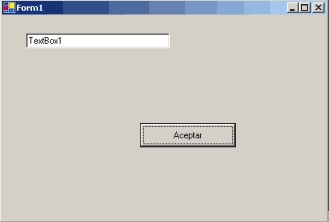
Al pulsar el botón, se invoca el webservice y se asigna el resultado al cuadro de texto.
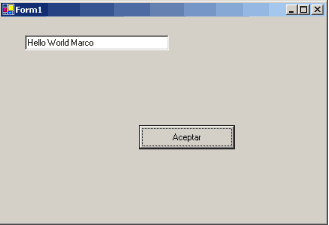
Benjamín González C.
Ingeniero de Sistemas