Vemos paso a paso como desarrollar un Web Services con Microsoft Visual Studio .Net.
1 Introducción.
El objetivo de la actividad es presentar fundamentos teóricos generales relativos a la tecnología de webservices, y como puede ser implementada en los escenarios más comunes con que nos encontraremos.
Como implementación, comenzaremos construyendo un webservice muy sencillo, el cual será testado a través del browser.
Desarrollaremos aplicaciones cliente (consumidoras) del Web Service, como:
Requerimientos
Software
Servidor - Webservice
Desarrollo Webservice
Cliente webservice (Consumidor)
2 Implementación
Desarrollando un webservice
1.) En Visual Studio .Net, creamos un proyecto ASP.Net Webservices, llamado "WorkShopUDP_v1"
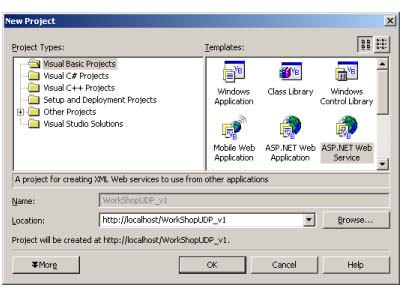
2.) Eliminar los comentarios (comilla simple) del método HelloWorld() de la clase - service1.
3.) Cambiamos el nombre de la "Service1" por "Saludo"
Antes:
Imports System.Web.Services
<WebService(Namespace := "http://tempuri.org/")> _
Public Class Service1
Inherits System.Web.Services.WebService
#Region " Web Services Designer Generated Code "
Public Sub New()
MyBase.New()
'This call is required by the Web Services Designer.
InitializeComponent()
'Add your own initialization code after the InitializeComponent() call
End Sub
'Required by the Web Services Designer
Private components As System.ComponentModel.IContainer
'NOTE: The following procedure is required by the Web Services Designer
'It can be modified using the Web Services Designer.
'Do not modify it using the code editor.
<System.Diagnostics.DebuggerStepThrough()> Private Sub InitializeComponent()
components = New System.ComponentModel.Container()
End Sub
Protected Overloads Overrides Sub Dispose(ByVal disposing As Boolean)
'CODEGEN: This procedure is required by the Web Services Designer
'Do not modify it using the code editor.
If disposing Then
If Not (components Is Nothing) Then
components.Dispose()
End If
End If
MyBase.Dispose(disposing)
End Sub
#End Region
' WEB SERVICE EXAMPLE
' The HelloWorld() example service returns the string Hello World.
' To build, uncomment the following lines then save and build the project.
' To test this web service, ensure that the .asmx file is the start page
' and press F5.
'
'<WebMethod()> Public Function HelloWorld() As String
'HelloWorld = "Hello World"
'End Function
End Class
Después:
Imports System.Web.Services
<WebService(Namespace:="http://tempuri.org/")> _
Public Class Saludo
Inherits System.Web.Services.WebService
#Region " Web Services Designer Generated Code "
Public Sub New()
MyBase.New()
'This call is required by the Web Services Designer.
InitializeComponent()
'Add your own initialization code after the InitializeComponent() call
End Sub
'Required by the Web Services Designer
Private components As System.ComponentModel.IContainer
'NOTE: The following procedure is required by the Web Services Designer
'It can be modified using the Web Services Designer.
'Do not modify it using the code editor.
<System.Diagnostics.DebuggerStepThrough()> Private Sub InitializeComponent()
components = New System.ComponentModel.Container()
End Sub
Protected Overloads Overrides Sub Dispose(ByVal disposing As Boolean)
'CODEGEN: This procedure is required by the Web Services Designer
'Do not modify it using the code editor.
If disposing Then
If Not (components Is Nothing) Then
components.Dispose()
End If
End If
MyBase.Dispose(disposing)
End Sub
#End Region
' WEB SERVICE EXAMPLE
' The HelloWorld() example service returns the string Hello World.
' To build, uncomment the following lines then save and build the project.
' To test this web service, ensure that the .asmx file is the start page
' and press F5.
' <WebMethod()> Public Function HelloWorld() As String
HelloWorld = "Hello World Marco"
End Function
End Class
4.) Cambiar el nombre del archivo "Service1.asmx" a "mensaje1.asmx" a través del solution Explorer.
Antes:
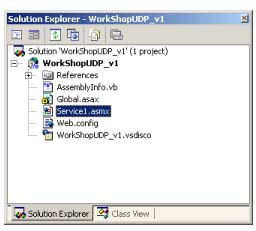
Después:
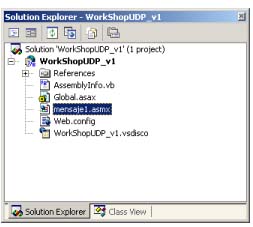
5.) Construir la solución.
Ejecutar: "Build Solution"
Menu: Build à "Build Solution", o bien, "Ctrl+Shift+B"
Verificar en IIS que en "Default Web Site" está el sitio http://localhost/WorkShopUDP_v1
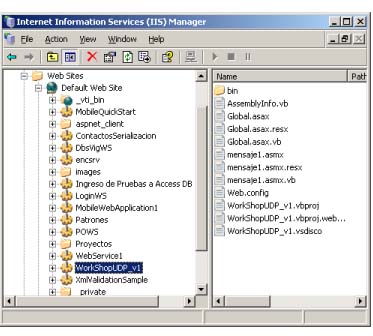
3 Testing
Testing del webservice desde el browser
En el browser, abrir la dirección: http://localhost/WorkShopUDP_v1/mensaje1.asmx
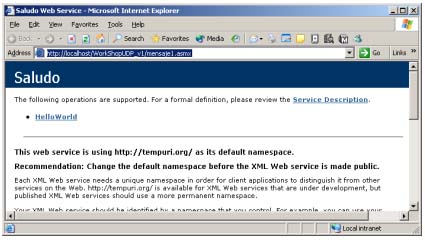
Clickar sobre "HelloWorld"
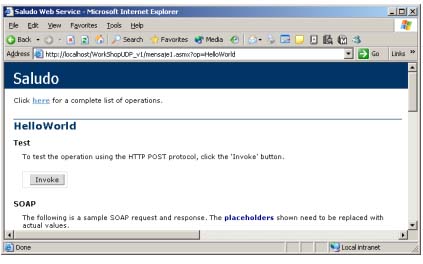
Clickar "Invoke"
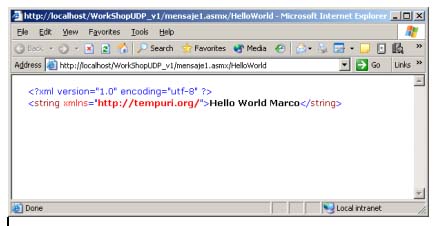
El objetivo de la actividad es presentar fundamentos teóricos generales relativos a la tecnología de webservices, y como puede ser implementada en los escenarios más comunes con que nos encontraremos.
Como implementación, comenzaremos construyendo un webservice muy sencillo, el cual será testado a través del browser.
Desarrollaremos aplicaciones cliente (consumidoras) del Web Service, como:
- Página ASP.Net
- Aplicación Windows .Net
- Aplicación Excel de Office XP
- Aplicación de Internet Mobile
- Aplicación Visual Basic 6.0
Requerimientos
Software
Servidor - Webservice
- Windows 2000, XP, superior
- Internet Information Service
- .Net Framework (SDK)
Desarrollo Webservice
- Visual Studio .Net
- Notepad.
o
Cliente webservice (Consumidor)
- MS SoapToolkit
- Office XP
o - Webservice referente toolkit (para creación del Proxy)
2 Implementación
Desarrollando un webservice
1.) En Visual Studio .Net, creamos un proyecto ASP.Net Webservices, llamado "WorkShopUDP_v1"
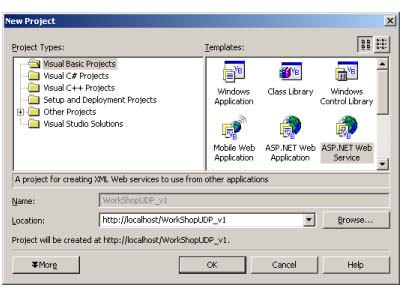
2.) Eliminar los comentarios (comilla simple) del método HelloWorld() de la clase - service1.
3.) Cambiamos el nombre de la "Service1" por "Saludo"
Antes:
Imports System.Web.Services
<WebService(Namespace := "http://tempuri.org/")> _
Public Class Service1
Inherits System.Web.Services.WebService
#Region " Web Services Designer Generated Code "
Public Sub New()
MyBase.New()
'This call is required by the Web Services Designer.
InitializeComponent()
'Add your own initialization code after the InitializeComponent() call
End Sub
'Required by the Web Services Designer
Private components As System.ComponentModel.IContainer
'NOTE: The following procedure is required by the Web Services Designer
'It can be modified using the Web Services Designer.
'Do not modify it using the code editor.
<System.Diagnostics.DebuggerStepThrough()> Private Sub InitializeComponent()
components = New System.ComponentModel.Container()
End Sub
Protected Overloads Overrides Sub Dispose(ByVal disposing As Boolean)
'CODEGEN: This procedure is required by the Web Services Designer
'Do not modify it using the code editor.
If disposing Then
If Not (components Is Nothing) Then
components.Dispose()
End If
End If
MyBase.Dispose(disposing)
End Sub
#End Region
' WEB SERVICE EXAMPLE
' The HelloWorld() example service returns the string Hello World.
' To build, uncomment the following lines then save and build the project.
' To test this web service, ensure that the .asmx file is the start page
' and press F5.
'
'<WebMethod()> Public Function HelloWorld() As String
'HelloWorld = "Hello World"
'End Function
End Class
Después:
Imports System.Web.Services
<WebService(Namespace:="http://tempuri.org/")> _
Public Class Saludo
Inherits System.Web.Services.WebService
#Region " Web Services Designer Generated Code "
Public Sub New()
MyBase.New()
'This call is required by the Web Services Designer.
InitializeComponent()
'Add your own initialization code after the InitializeComponent() call
End Sub
'Required by the Web Services Designer
Private components As System.ComponentModel.IContainer
'NOTE: The following procedure is required by the Web Services Designer
'It can be modified using the Web Services Designer.
'Do not modify it using the code editor.
<System.Diagnostics.DebuggerStepThrough()> Private Sub InitializeComponent()
components = New System.ComponentModel.Container()
End Sub
Protected Overloads Overrides Sub Dispose(ByVal disposing As Boolean)
'CODEGEN: This procedure is required by the Web Services Designer
'Do not modify it using the code editor.
If disposing Then
If Not (components Is Nothing) Then
components.Dispose()
End If
End If
MyBase.Dispose(disposing)
End Sub
#End Region
' WEB SERVICE EXAMPLE
' The HelloWorld() example service returns the string Hello World.
' To build, uncomment the following lines then save and build the project.
' To test this web service, ensure that the .asmx file is the start page
' and press F5.
' <WebMethod()> Public Function HelloWorld() As String
HelloWorld = "Hello World Marco"
End Function
End Class
4.) Cambiar el nombre del archivo "Service1.asmx" a "mensaje1.asmx" a través del solution Explorer.
Antes:
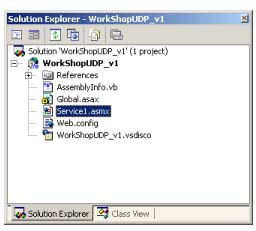
Después:
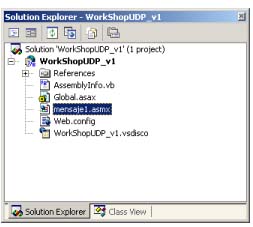
5.) Construir la solución.
Ejecutar: "Build Solution"
Menu: Build à "Build Solution", o bien, "Ctrl+Shift+B"
Verificar en IIS que en "Default Web Site" está el sitio http://localhost/WorkShopUDP_v1
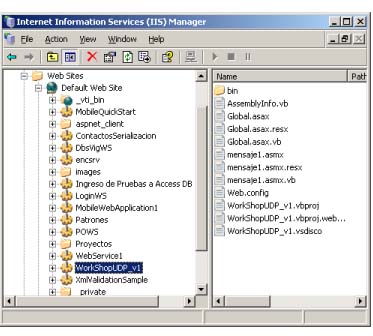
3 Testing
Testing del webservice desde el browser
En el browser, abrir la dirección: http://localhost/WorkShopUDP_v1/mensaje1.asmx
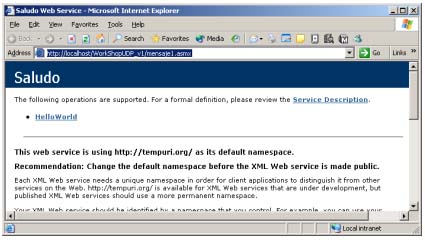
Clickar sobre "HelloWorld"
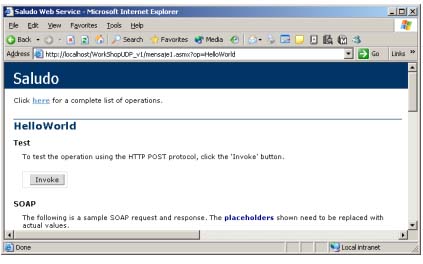
Clickar "Invoke"
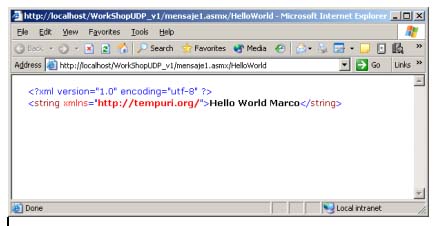
Benjamín González C.
Ingeniero de Sistemas